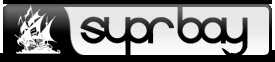Oct 20, 2019, 19:57 pm
(This post was last modified: Oct 20, 2019, 19:59 pm by theSEMAR. Edited 2 times in total.)
Turning off autoplay is very useful to preventing the spread of malware between computers.
It is only for Windows Professional Edition or higher.
Avaliable from Windows XP to 10, tree menu display in Windows XP have little difference from other Windows.
The following example is a screenshot of Windows 7 Ultimate.
At desktop, hit "Windows_Key + R", type "gpedit.msc" then press Enter.
![[Image: GPEDIT1.jpg]](https://i.ibb.co/qpx262C/GPEDIT1.jpg)
Navigate to "AutoPlay Policies", then double click (A).
![[Image: GPEDIT2.jpg]](https://i.ibb.co/b6Z2wHd/GPEDIT2.jpg)
choose "Enabled" (1), choose "All Drives" (2) then click OK.
Also, double click (B) from 1st image above.
![[Image: GPEDIT3.jpg]](https://i.ibb.co/QXBFYVN/GPEDIT3.jpg)
choose "Enabled" (1), choose "Do not execute any autorun commands" (2) then click OK.
Done.
It is only for Windows Professional Edition or higher.
Avaliable from Windows XP to 10, tree menu display in Windows XP have little difference from other Windows.
The following example is a screenshot of Windows 7 Ultimate.
At desktop, hit "Windows_Key + R", type "gpedit.msc" then press Enter.
![[Image: GPEDIT1.jpg]](https://i.ibb.co/qpx262C/GPEDIT1.jpg)
Navigate to "AutoPlay Policies", then double click (A).
![[Image: GPEDIT2.jpg]](https://i.ibb.co/b6Z2wHd/GPEDIT2.jpg)
choose "Enabled" (1), choose "All Drives" (2) then click OK.
Also, double click (B) from 1st image above.
![[Image: GPEDIT3.jpg]](https://i.ibb.co/QXBFYVN/GPEDIT3.jpg)
choose "Enabled" (1), choose "Do not execute any autorun commands" (2) then click OK.
Done.