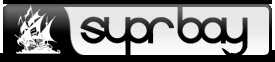Feb 07, 2014, 15:21 pm
(This post was last modified: Feb 07, 2014, 15:22 pm by treacherous_hawk. Edited 1 time in total.)
If you have a MAK product key, you can check how many activations remain using Volume Activation Management (VAMT) Tool:
1. Download and install Volume Activation Management Tool (VAMT).
2. Go to Product Keys in the left pane.
3. Enter the Product Key and a Remark (as description) under the “Add Product Key” section.
4. Click on Verify button, and click on Add Product Key button.
5. Highlight the product key in the list below, and click on Refresh Product Key Data Online on the right Actions pane.
6. Check the product keys listing frame for remaining activation count, which means the number of times that product key can still be used to activate a Microsoft Windows or Office system.
1. Download and install Volume Activation Management Tool (VAMT).
2. Go to Product Keys in the left pane.
3. Enter the Product Key and a Remark (as description) under the “Add Product Key” section.
4. Click on Verify button, and click on Add Product Key button.
5. Highlight the product key in the list below, and click on Refresh Product Key Data Online on the right Actions pane.
6. Check the product keys listing frame for remaining activation count, which means the number of times that product key can still be used to activate a Microsoft Windows or Office system.