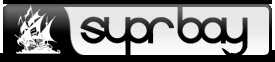Oct 11, 2014, 10:51 am
Well, I am not a Good Encoder, but I thought to give a Tutorial to those who want to rip their own Anime's, this thread is made only for anime ripping purposes.
Things you need
1. Handbrake - A freeware to rip videos.
2. A good rig.
Steps
1. First select the video
![[Image: vicD*****e.jpg]](https://i.imgur.com/vicD*****e.jpg)
2. Go to the Picture tab, you need to select the Resolution first of all, below are the list of width you need to input to get the correct resolutions.
![[Image: fFP88ik.png]](https://i.imgur.com/fFP88ik.png)
3. Now go to the Video Tab
i) In video Codec select - H.264 (x264).
ii) In the x264 preset select Slow.
iii) In the x264 Tune select Animation.
iv) Now in the quality select 28(By me) - It always depends on the Encoder, you can select you own.
![[Image: 1g9G5ck.png]](https://i.imgur.com/1g9G5ck.png)
4. Now select the Audio tab.
i) On the Source select 1 Unknown (aac) (5.1ch).
ii) On the Mixdown select Dolby Pro Logic II.
iii) On the Codec select AAC (faac).
iv) On the Bitrate select 320, as it depends higher number gives good audio quality.
![[Image: Lk0Yrlu.png]](https://i.imgur.com/Lk0Yrlu.png)
5. Now move to Subtitles tab, as I don't have subs in my current video, so no Track will is shown, but if you want to add subtitle first click on Add then by clicking on Import SRT button and by selecting your subtitle file.
![[Image: VeHNqu0.png]](https://i.imgur.com/VeHNqu0.png)
6. Now the Last step to Finally produce the Video File
i) Click on Browse
ii) Select a Destination and a name then hit save
iii) And Click Start
7. Now you need some patience to wait till the Final Content is produced, it may take some time depending on your PC overoll perfomance, and the content you are ripping.
Now have fun Encoding Anime.
Things you need
1. Handbrake - A freeware to rip videos.
2. A good rig.
Steps
1. First select the video
Code:
Source ---> Open File![[Image: vicD*****e.jpg]](https://i.imgur.com/vicD*****e.jpg)
2. Go to the Picture tab, you need to select the Resolution first of all, below are the list of width you need to input to get the correct resolutions.
Code:
480 = 854*480
720 = 1280 * 720
1920 =1920*1080![[Image: fFP88ik.png]](https://i.imgur.com/fFP88ik.png)
3. Now go to the Video Tab
i) In video Codec select - H.264 (x264).
ii) In the x264 preset select Slow.
iii) In the x264 Tune select Animation.
iv) Now in the quality select 28(By me) - It always depends on the Encoder, you can select you own.
![[Image: 1g9G5ck.png]](https://i.imgur.com/1g9G5ck.png)
4. Now select the Audio tab.
i) On the Source select 1 Unknown (aac) (5.1ch).
ii) On the Mixdown select Dolby Pro Logic II.
iii) On the Codec select AAC (faac).
iv) On the Bitrate select 320, as it depends higher number gives good audio quality.
![[Image: Lk0Yrlu.png]](https://i.imgur.com/Lk0Yrlu.png)
5. Now move to Subtitles tab, as I don't have subs in my current video, so no Track will is shown, but if you want to add subtitle first click on Add then by clicking on Import SRT button and by selecting your subtitle file.
![[Image: VeHNqu0.png]](https://i.imgur.com/VeHNqu0.png)
6. Now the Last step to Finally produce the Video File
i) Click on Browse
ii) Select a Destination and a name then hit save
iii) And Click Start
7. Now you need some patience to wait till the Final Content is produced, it may take some time depending on your PC overoll perfomance, and the content you are ripping.
Now have fun Encoding Anime.