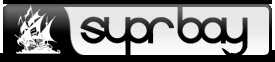Jul 25, 2015, 18:50 pm
Preparation:
1. Your OS is Windows 7 or 8
2. Flashdisk minimum size 4 GB
3. Windows 7 or 8 Installer image (usually with *.iso extension)
4. Windows 7 may use winrar, daemon tools, or other apps to open iso file, Windows 8 just open it from File Explorer
5. 1 cup of coffee or tea...
Step by step:
1. Boot your Windows
2. Plug your flashdisk on USB port
3. Open Command Prompt run As Administrator
4. Command Prompt window will open, then type DISKPART
5. type LIST DISK, that will display like this,
DISKPART> list disk
Disk ### Status Size Free Dyn Gpt
-------- ------------- ------- ------- --- ---
Disk 0 Online 149 GB 493 MB
Disk 1 Online 3853 MB 0 B
Showing that my flashdisk is disk 1, if you have more than one harddisk, may be your flashdisk is named disk 2, disk 3 or so on. See the column size will let you know name of your flashdisk.
6. type SELECT DISK X
note: x is number of your flash disk, in this example i will type SELECT DISK 1
7. type CLEAN
note: your data in flash disk will be erased, make sure you have copy of your data in other place before do this step.
8. type CREATE PARTITION PRIMARY
9. type ACTIVE
10. type FORMAT QUICK
you already create bootable flashdisk wich can used to booting from BIOS. Command Prompt window can be closed.
11. open your windows installer iso image file.
12. Copy all files inside iso image to your flashdisk.
13. Drink your coffee or tea, done...
1. Your OS is Windows 7 or 8
2. Flashdisk minimum size 4 GB
3. Windows 7 or 8 Installer image (usually with *.iso extension)
4. Windows 7 may use winrar, daemon tools, or other apps to open iso file, Windows 8 just open it from File Explorer
5. 1 cup of coffee or tea...

Step by step:
1. Boot your Windows
2. Plug your flashdisk on USB port
3. Open Command Prompt run As Administrator
4. Command Prompt window will open, then type DISKPART
5. type LIST DISK, that will display like this,
DISKPART> list disk
Disk ### Status Size Free Dyn Gpt
-------- ------------- ------- ------- --- ---
Disk 0 Online 149 GB 493 MB
Disk 1 Online 3853 MB 0 B
Showing that my flashdisk is disk 1, if you have more than one harddisk, may be your flashdisk is named disk 2, disk 3 or so on. See the column size will let you know name of your flashdisk.
6. type SELECT DISK X
note: x is number of your flash disk, in this example i will type SELECT DISK 1
7. type CLEAN
note: your data in flash disk will be erased, make sure you have copy of your data in other place before do this step.
8. type CREATE PARTITION PRIMARY
9. type ACTIVE
10. type FORMAT QUICK
you already create bootable flashdisk wich can used to booting from BIOS. Command Prompt window can be closed.
11. open your windows installer iso image file.
12. Copy all files inside iso image to your flashdisk.
13. Drink your coffee or tea, done...