Mar 17, 2014, 23:20 pm
(This post was last modified: Mar 17, 2014, 23:23 pm by hireshi. Edited 4 times in total.)
Just a random beginner tutorial for Photoshop users.
#. I don't know if this is the same in the other versions, I am only familiar with PS7 and CS3.
But it should be the same in every CS++ version.
Step 1.
If you open an image file like how you would do with any other image, it will end up being in just one frame. So you need to go to File > Import > Video frames to layers.
Like so:
![[Image: 123skdf.jpg]](https://i42.tinypic.com/123skdf.jpg)
Note; You need Quicktime for this. You can download it for free from Apple.
Step 2.
After choosing video frames to layers, your desktop (or whatever folder you have as default) will open. Type "*.*" to see all the files,(minus the quotes), to see only the gif images, type "*gif".
Now choose the image you want, and make sure to keep the settings to default for best outcome. :
![[Image: 33jldvq.jpg]](https://i40.tinypic.com/33jldvq.jpg)
Step 3.
Hit the "Windows" menu, and open "Animation", here you can edit your gif, also make sure to open "Layers" for more options. Of course, this is not necessary if you only wish to resize it in pixel size.
Step 4. (resizing)
Hit "Image > image size" and choose your dimensions, best outcome for a square gif on TPB it would be 100x100/ 150x150
Step 5.
Now that you have a gif in your desired size, it's time for saving.
You can not save a gif like you would with a normal picture, because then again, you will only have one frame. So instead, go to File > Save for Web & Devices.
Now the final window will open, where you can add the final touches. Edit your gif's presets, how many colors you want, and so on.
Since PirateBay's file limit is 200k . you can use the highest definition. Or you could also remove amount of colors, etc, but it would end up distorting your image, and make it look grayish. Before you save, make sure to preview the play button, to see if you're satisfied with the outcome.
Note
You can also create gif avatars from youtube clips this way, if you change the .code on the youtube video beforehand, to a photoshop friendly file.

#. I don't know if this is the same in the other versions, I am only familiar with PS7 and CS3.
But it should be the same in every CS++ version.
Step 1.
If you open an image file like how you would do with any other image, it will end up being in just one frame. So you need to go to File > Import > Video frames to layers.
Like so:
![[Image: 123skdf.jpg]](https://i42.tinypic.com/123skdf.jpg)
Note; You need Quicktime for this. You can download it for free from Apple.
Step 2.
After choosing video frames to layers, your desktop (or whatever folder you have as default) will open. Type "*.*" to see all the files,(minus the quotes), to see only the gif images, type "*gif".
Now choose the image you want, and make sure to keep the settings to default for best outcome. :
![[Image: 33jldvq.jpg]](https://i40.tinypic.com/33jldvq.jpg)
Step 3.
Hit the "Windows" menu, and open "Animation", here you can edit your gif, also make sure to open "Layers" for more options. Of course, this is not necessary if you only wish to resize it in pixel size.
Step 4. (resizing)
Hit "Image > image size" and choose your dimensions, best outcome for a square gif on TPB it would be 100x100/ 150x150
Step 5.
Now that you have a gif in your desired size, it's time for saving.
You can not save a gif like you would with a normal picture, because then again, you will only have one frame. So instead, go to File > Save for Web & Devices.
Now the final window will open, where you can add the final touches. Edit your gif's presets, how many colors you want, and so on.
Note
You can also create gif avatars from youtube clips this way, if you change the .code on the youtube video beforehand, to a photoshop friendly file.

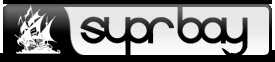


![[Image: 28kj2gx.jpg]](https://i43.tinypic.com/28kj2gx.jpg)

